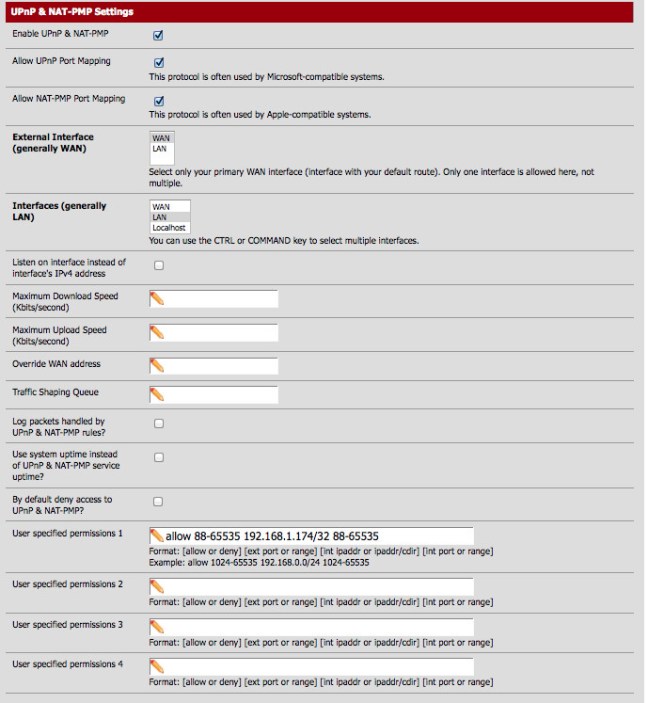Out of the box, it turns out that PFSense is not configured to handle some connection settings for Xbox Live. Unfortunately I couldn’t find much of an explanation as to what this message actually means as far as degraded online performance but noticed that I would randomly get kicked out of games, get disconnected from XBox Live and have communication issues every once in a awhile so decided to take a look at what was actually going on because the mentioned issues started to get annoying.
I figured it should be easy enough to fix, but I couldn’t find a definite guide on how to fix this issue so I figured I would make sure it is clear for those who find this post and are having the same issue. I tried a few different combinations, including port forward combinations mentioned in some forums, firewall rule changes, various UPnP settings, etc. but none of these combo’s worked and were unclear not very clear either.
Eventually I found this guide, which works and is great but doesn’t depict how to set everything up. There are a few steps to get this working correctly so I will briefly describe them below.
Verify the IP address of you Xbox 360. There is documentation around for finding it, but essentially go to system -> network -> advanced and it should give you the information. You may want to set a static IP for your Xbox but I won’t cover that here. Ask me if you have issues.
Now you will need to modify your firewall settings (Firewall -> NAT). Choose the “Outbound” tab and change the mode to Manual Outbound NAT rule generation. After you have saved the settings, create an entry for your Xbox and give it the address of your Xbox, with a mask of /32.
Once this rule has been created, move it up to the top of the rule list. You should have something similar to the following when done.
Next, modify UPnP settings (Services -> UPnP & NAT-PMP) and select the following settings.
- Enable UPnP & NAT-PMP
- Allow UPnP port mapping
- External Interface -> WAN
- Interfaces -> LAN
- User specified permissions 1- > allow 88-65535 192.168.39.17/32 88-65535
It should look something like this.
Go ahead and save the settings and restart your Xbox (just turn off and on) to make sure the settings get picked up and that should be it. I’m not entirely sure the user permissions need to be this wide open but it works so it is there for now. I will update the post if I find any evidence that the settings need to be modified.