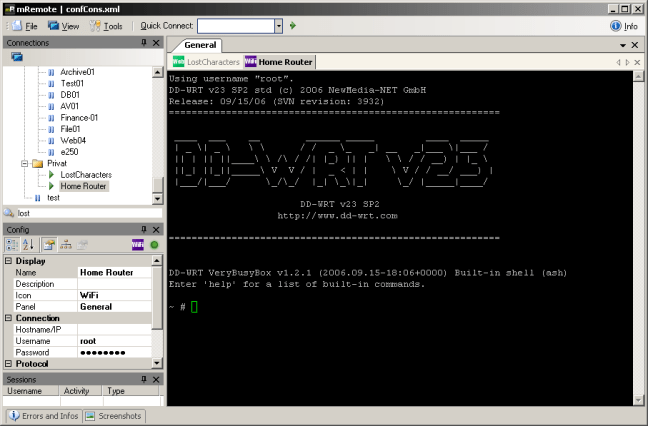I think the title explains what I will be talking about in this post pretty well. In my day to day work, as I have mentioned before, work primarily with Windows. I thought it would be a good idea to carve out a set of must have Windows administration tools, to have as a reference in the future. A good number of these tools are open source or freeware and some are people’s pet projects, so could become abandoned over time, that is why it will be good to come back and look at every now and then. I would also suggest donating to the independent authors to help keep their efforts alive!
Since I will just be covering the essentials I don’t really feel a need to group or categorize them in any certain way. So let’s get Started.
This one is pretty handy for figuring out what is eating up all your disk space by organizing your drives visually. But of course there are a number of really handy features, like organizing directories by largest size for a quick tree view of your disk, color coating based on file types. This one kind of falls under the category, do one thing and do it well. It also happens to be great for quickly analyzing disk and file sizes.
I would like to shake the hand of the genius who created this piece of Windows goodness. I honestly love this program. It is an intuitive tool to help manage RDP sessions, which happens to work out very nicely since I am in Windows all day 😀 It has matured a great deal in its lifetime and offers things like tabbing (I hope that is obvious), favorite management, a handy dandy built in screenshot feature, detaching RDP sessions into separate windows, encrypted passwords, importing and exporting of favorites, a boatload of options for customization and many more I’m sure that I am forgetting. Highly recommended. You should seriously consider checking out this hidden gem. I believe this one is freeware, so if you like you should hook the creator up!
What can I say, Mark Russinovich and Bryce Cogswell are kind of awesome. This tool is really helpful for quickly looking up information and stats (I love stats) about the system you are working on. Essentially it creates a custom bitmap image over top of your background desktop image based on the configuration information you feed it. Fast, easy, clean. This utility also gives you the ability to add custom queries to check for practically anything via WMI calls or registry entries. It also has command line options for scripting, so yeah. Good stuff. I can’t tell you how helpful something like this is if you have 5-10 remote connections open at a time to look at what server you are on quickly.
I don’t think I want to go into very much detail for this one at the risk of looking foolish, especially since I don’t use it that much and there is a vast amount of things that this program can do. I mean, we’re talking about stuff like graphing TCP time/seq graphs or troubleshooting performance of certain types of network traffic, crazy stuff that I have no business looking at. What I can say though, is that it has helped me a time or two when I have been otherwise clueless on network troubleshooting issues. It is a really powerful tool to have in your bag of tricks.
I just found this one today actually, which was sort of the inspiration for this blog post. I don’t know about you but I absolutely hate dealing with Java, its updates, its previous versions, etc. This tools is a quick and dirty way to purge old versions and update to the most current version. That’s it. And that is how it should be, I don’t know why Sun previously or Oracle now could have made a tool to do this a long time ago. This one is all open source.
I thought I would mention this tool as well. Although it has fallen out of favor for me personally it was my go to remote administration tool when I had Mac’s, Linux and Windows to worry about. This tool allows for administration through a number of remote protocols including SSH, VNC, RDP, ICA, telnet, etc. So it really comes in handy for those admins that jump all over the board in terms of different platforms. Completely open source, highly recommended.
Now before you start to hate me for this one just hear me out. I kind of felt the same way until I actually started using it. I have searched a fair amount for a program that does what OneNote does and nothing comes even close. To make my life and job easier, I love to take notes on things I do for projects for future reference. In OneNote I can organize my thoughts and process easily. As an example, we are in the middle of an Exchange migration and our setup will be fairly complex, so I have been keeping notes for everything I am doing. This not only helps me to understand the process more clearly but gives me a reference if shit hits the fan later on as well.
Some nice features that OneNote provides for this type of note taking are things like the ability to copy in screenshots quickly for documenting my own steps via a built in snipping tool, pasting in website links instead of having to go to research Google later on down the road once I have already forgotten what I did originally saving time and energy, linking to network resources and scritps, exe’s, etc. from within OneNote. This program really is worth its weight in gold. If you still turn your nose up at this product since it comes from Micro$oft you might check out Evernote, I have heard good things about it, though you won’t have nearly as much power with it.
Conclusion
I think this is just the tip of the iceburg. As I get more comfortable in my current environment I’m sure I will continue to experiment many more tools for making my life as an admin easier. I want to point out that this list only covers my favorite Windows tools for administration, as I know there are vastly more tools out there in both the Linux and Windows world.
What feedback do you have on these? What sorts of tools do you like to make your life easier? I would really like to hear your feedback.