I keep telling myself that I will write more blog posts but keep finding ways not to. I keep getting more ideas to write about so I just need to kick myself into gear and get going on these. The protip this February is a useful trick for getting quick and easy access to important server information using a tool written by Bryce Cogswell of the Sysinternals suite, called BGInfo. This tool comes in handy when you begin to manage more than a handful of servers and need to keep your p’s and q’s straight.
So, to start things off I have made a quick guide for setting up a nice BGInfo background for Windows computers.

I found out that this script doesn’t update the background for users in Windows 7 unless you explicitly tell it to write the background upon login. So if you are interested, the color scheme I have elected to use is R:29 G:95 B:122 (which happens to be the default Server 2008 background).

I have found it useful to gather a few extra pieces of information through WMI as well as a few vb scripts to make my life as an administrator easier, plus these are kind of cool. Adding to the basic information I have added free memory, number of processors, brand and model. I’m sure there are others but I haven’t had time to experiment with them yet. Maybe you can come up with some suggestions?

Free Memory script:
winmgt = “winmgmts:{impersonationLevel=impersonate}!//”
Set oWMI_Qeury_Result = GetObject(winmgt).InstancesOf(“Win32_OperatingSystem”)
For Each oItem in oWMI_Qeury_Result
iFreeMemory = oItem.FreePhysicalMemory
Next
iFreeMemory = Round(iFreeMemory/(1024))Echo “” & iFreeMemory & ” MB”
Note: This will only check the amount of free memory when the script is run, either at logn or if the bginfotemplate is run manually. It does not update itself otherwise.
Model:
SELECT Model FROM Win32_ComputerSystem

System Brand:
SELECT Manufacturer FROM Win32_Computer System

Processors:
SELECT NumberOfProcessors FROM Win32_ComputerSystem

We will need the following files for BGInfo to do its thing once we have adjusted our templates to suit our needs.
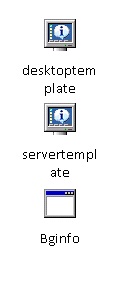
To have the background populate when a user logs in, we need to set up a group policy. Call it BGInfo or something easy to remember. Edit the policy to point at Users -> Windows Settings ->Scripts -> Logon
To create the script to run BGInfo when a user logs in, copy the following and create a file named bgscript.bat
%logonserver%\netlogon\bginfo\Bginfo.exe %logonserver%\netlogon\bginfo\servertemplate.bgi /Timer:0 /NoLicPrompt

I have applied this script to a user OU in active directory called ‘Admins’. Members of this group are the only set of users which this policy will apply to. So for example, people that I have given Admin rights will all see this background when they log on. Which, in my case is our sysadmin team.
That’s it! Now we have a nice clean background on all of our servers (assuming we log on with admin priveliges) to quickly look up information that may be handy and to keep yourself from getting mixed up when working on multiple servers concurrently.
Resources:
http://jensolekragh.wordpress.com/2008/08/22/using-bginfo-exe-to-create-and-evaluate-wmi-queries/
http://www.zoutenbier.nl/ict-experience-kb/windows-servers/6-implement-bginfo-with-the-group-policys