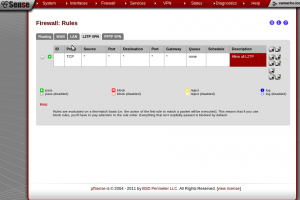As my home lab continues to grow and becomes increasingly complicated I need an easy way to access my servers and network resources by their name rather than their addresses on the network. By using DNS I can quickly and efficiently access these network resources by their given host names, not having to worry about the growing complexity of the network. I looked into a few different options for accomplishing this task but ultimately decided to go with the tried and true Linux BIND implementation. The installation and configuration isn’t all that complicated to get up and running, so in this post I will go through some of the high points of my experience in standing up this service. Let’s get going.
First, we need to install the proper packages. By the way I was using a Debain 6.0 minimal VM for my server in this project. So to install this stuff you need to update your repos to look for the packages.
apt-get update
Then the necessary packages
apt-get install bind9 dnsutils resolvconf
We need to configure the correct files to make our DNS function properly. Everything that we need to configure (for Debian distros) should be located in /etc/bind. So the first thing to change is the named.conf.local file to create the zones for our local network. We need a zone for resolving names to IP addresses as well as a zone reverse DNS. If you don’t know what that is, you can find more here. In my configuration psa.local is my local domain so any hostname will resolve to hostname.psa.local in DNS. Here is what my named.conf.local configuration file looks like:
Next, we need to set up our zones to point to the correct hosts. The easiest way is to use the db.local as a template and copy it to a new file. cp /etc/bind/db.local /etc/bind/db.psa.local Here is what my db.psa.local file looks like:
We need to do the same thing with our reverse records. For me, his file is located in db.192 and we will use db.127 as the template for this file. cp /etc/bind/db.127 /etc/bind/db.192. If you are using a different type of network layout adjust accordingly. For example if your network is a 172.x.x.x network just name the file as db.172 or whatever the network is. Here is what the configuration looks like, it is similar to our forward lookup zone.
Now we should be able to resolve host names (both forward and reverse) to the entries we’ve added to these configuration files. Next we need to edit our resolv.conf file to get our host name resolution to work smoothly. So edit /etc/resolv.conf with your favorite text editor and make the necessary changes. Here is what mine looks like after the necesary tweaks. NOTE I haven’t figured out why yet, but every time you restart your bind service it wipes this config out, I will update this when I figure out how to make these changes persistent.
Finally, and most importantly, here is my final named.conf.options file, with all the troubleshooting done. This file tells bind where to forward DNS queries externally as well as other important configuration options. You can adjust the forwarders to whichever public DNS server you choose. I chose two well known DNS servers. There are a few things to note here. If you are having issues with anything check the log files 🙂 At first I had strange resolution errors for anything that was external to my domain. The logs helped me pinpoint where the problems were and to make the necessary changes. The most important iformation for troubleshooting is located in /var/log/syslog.
The last few entires in this file are very important for getting external DNS to resolve and is not part of the default configuration file. You will have to add these in yourself.
allow-recursion { any; };
21 allow-query { any; };
22 allow-query-cache { any; };
Start/restart your DNS service for these configuration files to get loaded in. /etc/init.d/bind9 restart and you should be able to ping your newly added entries by host name.
That’s it. You can test these settings for yourself, host -l psa.local will list the hosts in your zone file. I should also note, machines that were already on the network will need to have their DNS configurations adjusted to point to the new DNS server by editing the /etc/resolv.conf file like we did on the server itself. Piece of cake. With local DNS in place it makes things much easier for me to remember, just don’t forget to add new network devices to your zone files when bringing them onto your network.